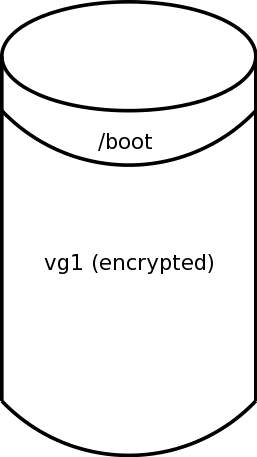Up
CentOS/RedHat 5.4+ Full-Disk Encryption With a USB Key Device
This page is only applicable to CentOS/RHEL 5.4 and later.
Equivalent instructions are available for CentOS/RHEL
5.0 to 5.3
and
6.5+.
Introduction
As of CentOS 5.4, the default installation now allows one to use
encrypted disks. If you have encrypted devices, you will be prompted
at boot time for your LUKS passphrase.
This is perfect for laptop users, but crypto is sometimes desired in
other situations as well where you might not necessarily want to be
typing in a passphrase.
This page documents a method by which you can place a second LUKS key on
a USB stick to boot your machine.
Note that if an antagonist gets both your USB stick and disk, your data
is compromised.
This mechanism is designed to fail safe: If you don't have
the USB stick, or if the patched mkinitrd gets overwritten
(and not noticed), or if you have to boot from CD/DVD, then you will
be prompted for the original LUKS key, which is a whole lot better than
saying "oops ... too bad".
(In this way, the current mechanism is more robust than the
pre-CentOS-5.4 method.)
Technical Overview
This procedure assumes that you have already performed a fresh install
of CentOS 5.4+ where:
- There is a single disk (this procedure also works with
mirrored disks).
/boot is unencrypted- The remaining disk is encrypted, and contains the LVM physical volume
vg1.
We will further assume for this example that /boot is
on /dev/sda1 and vg1 is on
/dev/sda2. (If you were using mirroring it might
be, for example, /dev/md0 and /dev/md1.
| Figure 1 |
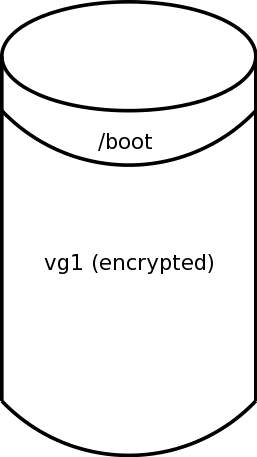 |
- Swap and the remaining filesystems were created as LVM logical volumes
on
vg1
- The OS is currently prompting for the LUKS passphrase during boot.
- You will be using VFAT-formatted USB device for your LUKS key.
This is the most common format for USB key fobs and similar devices.
The procedure is outlined as follows:
- Preparation
- Setup the USB Device
- Patch
mkinitrd
- Configure
mkinitrd
- Build New Initial Ramdisk
- Test the result
You will be modifying your boot procedure. While this should be benign,
you should be paranoid, especially since your data is already encrypted.
Take some time to be paranoid.
-
Unless you have a virgin system containing no useful information,
back up your system before you start.
-
If you have automated system updates enabled, disable them during
this procedure.
-
Next, you should configure a copy of your existing (working) initrd.
This will allow you, during the testing phase, a boot mechanism should
something go wrong. (You can delete the copy later.)
If you're using the Grub bootloader, then edit your
/etc/grub.conf file. Duplicate one of the entries,
changing the entry title and the name of the initrd image. Make
sure create a copy of the initrd image to match the modified name.
Reboot your system with your backup bootloader configuration to make
sure it works.
You should now set up your USB device that will hold the LUKS key.
Attach the USB device to your machine. Your dmesg
output and /var/log/messages should show the device
attach, and you should be able to determine the device name.
You should see something like the following:
SCSI device sdc: 3940479 512-byte hdwr sectors (2018 MB)
sdc: Write Protect is off
sdc: Mode Sense: 45 00 00 08
sdc: assuming drive cache: write through
In this case, the device is /dev/sdc and the FAT
partition that will contain our crypto key is /dev/sdc1
Because the sd device names can get dynamically renamed
under some circumstances, you need to be able to identify the USB
device in some other fashion. Because of the limited environment
that is available at boot time, practically this means that you will
need to give your USB device a label.
You can see if your USB device already has a label via the
blkid command. Continuing with our example:
# blkid /dev/sdc1
/dev/sdc1: SEC_TYPE="msdos" UUID="AB12-34CD" TYPE="vfat"
If there is no LABEL output from the above command
(or if you would prefer a different label), you can use the
mlabel command to set it:
mlabel -i /dev/sdc1 ::luks_key
The choice of label is arbitrary; you need only later configure
mkinitrd to use the same label.
Note that the above usage of mlabel, while valid, is
not documented in the mlabel man page.
You should now see the new label (which will be upper-cased):
# blkid /dev/sdc1
/dev/sdc1: SEC_TYPE="msdos" UUID="AB12-34CD" TYPE="vfat" LABEL="LUKS_KEY"
Temporarily mount the USB device somewhere appropriate:
mount /dev/sdc1 /mnt
or
mkdir -p /flash/key
mount /dev/sdc1 /flash/key
If you'd like to have an entry in your /etc/fstab file,
you should use the device label, ID or UID to identify it,
because of the sd dynamic rename problem.
I'd also suggest setting a restrictive umask and not automounting it:
/dev/disk/by-label/LUKS_KEY /flash/key vfat noatime,umask=0377,noauto 0 0
Now create a file that will contain the LUKS key. Again the file name
is arbitrary (as long as it later matches the mkinitrd
configuration). The content of the file is also arbitrary, but it should
follow the usual conventions for good, strong, passphrases. Since you
will likely never type in this passphrase, you can use a randomly
generated one:
dd if=/dev/random bs=1 count=32 | od -An -t x4 -w32 | perl -pe 's,\n,,;' > /flash/key/luks.key
The reason for the perl command above is to ensure that the key is all
on one line, in the unlikely event that you have to ever type it in.
See the discussion of the --key-file in the
cryptsetup(8) man page for details.
Add the new key to your encrypted device:
cryptsetup luksAddKey /dev/sda2 /flash/key/luks.key
Where /dev/sda2 is the encrypted device holding
vg1.
You will be asked for your existing passphrase, twice. You should
now see two keys in the LUKS header:
cryptsetup luksDump /dev/sda2
The stock mkinitrd(8),
when unlocking LUKS devices, assumes that doing
so will always be interactive. In order to have the key to be taken
from a device such as a USB fob, it is necessary to patch
mkinitrd(8)
Download the
mkinitrd.patch
file, and apply it:
cd /sbin
patch -b -p0 < mkinitrd.patch
This will leave the original as mkinitrd.orig.
Next, we want to know if a system update or anything else undoes the patch.
To monitor this, download
check-mkinitrd,
chmod it 0755, and place it in
/etc/cron.daily.
(Note that there is a different version of this file for CentOS 5.3 and
earlier in other directories of that FTP site — make sure you're getting
the correct version as specified above.)
Unless you configure the newly patched mkinitrd, it will
behave the same way as the stock one (this is a fail-safe behavior).
First, create the config file with appropriate permissions:
touch /etc/sysconfig/mkinitrd/usb-crypto-key
chmod 0755 /etc/sysconfig/mkinitrd/usb-crypto-key
Then edit it so that it contains the following variables. The values
must match those you selected when you labelled your USB device and
created the key file:
CRYPTO_KEY_DEVICE="LABEL=LUKS_KEY"
CRYPTO_KEY_FILESYSTEM="vfat"
CRYPTO_KEY_MOUNT_POINT="/flash/key"
CRYPTO_KEY_FILE="$CRYPTO_KEY_MOUNT_POINT/luks.key"
MODULES="$MODULES usb-storage vfat"
The mount point does not necessarily need to match; mkinitrd will
create it if necessary. If you have the USB device listed in your
/etc/fstab file, keeping the same mount point may
cause less confusion, though.
If you prefer, you can instead download a
sample usb-crypto-key
file and edit it appropriately for your machine.
Before you do this step, you've already
configured a backup bootloader entry, right?
After performing all the steps above, you're now ready to create your
new initial ram disk. Assuming you're building it for the currently
running kernel, issue the following command:
mkinitrd -f /boot/initrd-`uname -r`.img `uname -r`
There should not be any errors or other output.
Test by rebooting your machine a couple of times:
- If the USB device is attached, it should boot without intervention.
- If the USB device is not attached, then you should be prompted
for your passphrase (you can use the LUKS passphrase you used when doing the
initial install; you do not need to memorize what is on the USB device).
If you have problems, then boot using your backup bootloader entry
and go splunking. If you have problems with the backup bootloader,
you can boot the DVD/CD in rescue mode.
After you're finished testing, don't forget to reenable your automated
updates, if you had previously disabled them.
|
Contact me @ gdr
at gno.org
|
Up
Last Updated: 21 May 2014
|
|